You may download all samples in the single ZIP file (set of more than 130 sample applications).
This page contains ZIP files with executables only. You can find the source code of these applications in the Examples and Samples folders under the product installation directory (if you don't have the retail product version, please download the product evaluation).
This section contains a set of samples illustrating usage of various controls provided by the library.
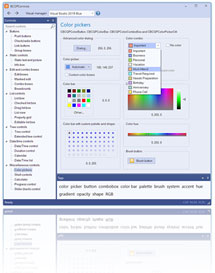
This example demonstrates various controls offered by our libraries.
On the left side, you can find a navigation tree organized by control categories, and on the right side, a form view associated with a selected tree node.
The following control groups are demonstrated in this example:
- Buttons: include push buttons in various styles, check boxes, and other controls.
- Static controls: include text boxes, picture controls, and information boxes.
- Edit and combo boxes: include edit boxes in various styles, combo boxes, and breadcrumb controls.
- List controls: include various list controls and a Visual Studio-style property grid.
- Tree controls: includes standard Windows tree control with theme support and extended tree control based on our grid control technology.
- Date/time controls: includes a wide set of fully customizable date/time pickers and calendar controls.
- Color pickers: You will find here any required color picker, such as a color button, color palette, color wheel with multiple colors, and others.
- Miscellaneous controls: include shell management controls, a calculator, a progress bar, a slider, and a rating control.
Demonstrates an MS Office-like caption (message) bar. Usually, this pane shows important information along with a few buttons and hyperlinks. For instance, the control displays the status of the recently loaded document or some security alert that needs attention.
In this demo, you may customize the caption bar appearance, such as color, style, or layout.
Demonstrates usage of Hot Spot Image Control.
This control enables you to create an image that contains "clickable" areas using only a few lines of code.
Demonstrates usage of Desktop Alert control. In this sample, you can fully customize the desktop alert appearance and layout.
Both built-in and custom dialog resources can be used.
This sample demonstrates various styles of the tab control dynamically changed at runtime.
Furthermore, you can see a log of notification messages being sent by the tab control to its parent/owner.
Demonstrates the Task Pane control and how to adjust its options at runtime.
The sample shows how to use the Toolbox Control effectively. You can apply various Toolbox themes and set different modes and page layouts.
Additionally, this sample demonstrates the implementation of drag-and-drop functionality for toolbox items.
The sample illustrates the utilization of advanced tooltip features. You can switch at runtime between standard tooltips, balloon tooltips,
and custom tooltips with parameters and use extended (Visual Manager-based) tooltips. Furthermore, the sample demonstrates how to use
a class derived from CBCGPToolTipCtrl to completely customize the tooltip appearance.
Illustrates how to use custom tooltips with the dialog controls (push buttons).
Illustrates how to add prompts and error messages to the edit and combo boxes.