Ribbon Contextual Categories (Tabs)
 BCGControlBar Pro (MFC)
BCGControlBar Pro (MFC)
 BCGSuite (MFC)
BCGSuite (MFC)
 BCGControlBar for .NET
BCGControlBar for .NET
Some ribbon tabs may be used only if a specific document part, such as an image, table, or embedded object, is selected. These tabs are called "contextual" and have a special, developer-defined color. In addition, the context name will be displayed on the caption bar, on top of the contextual tabs area.
Ribbon contextual tabs:
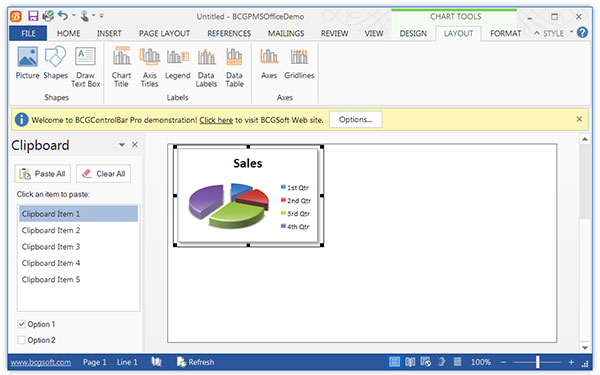
Sample code:
void CMainFrame::AddPictureTab ()
{
// Create Contextual Category (Tab):
CBCGPRibbonCategory* pCategory =
m_wndRibbonBar.AddContextCategory(
_T("Format"),
_T("Picture tools"),
IDB_PICTURE,
BCGPCategoryColor_Red,
IDB_PICTURE_FORMAT,
IDB_PICTURE_FORMATLARGE);
// Add panel:
CBCGPRibbonPanel* pPanelTools =
pCategory->AddPanel(
_T("Picture Tools"),
m_PanelImages.ExtractIcon (20));
// Add panel elements:
pPanelTools->Add(
new CBCGPRibbonButton(
ID_PICTURE_FORMAT_TOOLS_BRIGHTNESS,
_T("Brightness"), 0, -1));
pPanelTools->Add(
new CBCGPRibbonButton(
ID_PICTURE_FORMAT_TOOLS_CONTRAST,
_T("Contrast"), 1, -1));
pPanelTools->Add(
new CBCGPRibbonButton(
ID_PICTURE_FORMAT_TOOLS_RECOLOR,
_T("Recolor"), 2, -1));
pPanelTools->Add(
new CBCGPRibbonButton(
ID_PICTURE_FORMAT_TOOLS_COMPRESS,
_T("Compress Pictures"), 3, -1));
pPanelTools->Add(
new CBCGPRibbonButton(
ID_PICTURE_FORMAT_TOOLS_CHANGE,
_T("Change Picture"), 4, -1));
pPanelTools->Add(
new CBCGPRibbonButton(
ID_PICTURE_FORMAT_TOOLS_RESET,
_T("Reset Picture"), 5, -1));
}
void CMainFrame::OnChangeDocumentSelection(
UINT uiSelID)
{
m_wndRibbonBar.HideAllContextCategories();
if (uiSelID != 0)
{
m_wndRibbonBar.ShowContextCategories
(uiSelID);
}
m_wndRibbonBar.RecalcLayout();
}

