Ribbon Elements (Controls)
 BCGControlBar Pro (MFC)
BCGControlBar Pro (MFC)
 BCGSuite (MFC)
BCGSuite (MFC)
 BCGControlBar for .NET
BCGControlBar for .NET
The library comes with the following set of Microsoft Office-style ribbon elements ready to use:
- Button
- Button with Menu (Split Button)
- Buttons Group
- Text Label
- Separator
- Edit Box
- Combo Box
- Checkbox
- Radio Button
- Color Picker
- Font Picker
- Palette (Image List, Gallery)
- Quick Steps
- Undo button
- Hyperlink
- Slider
- Switch
- Progress Bar
Most of the ribbon elements should have two images: small and large. In some cases when a ribbon element should display an image (it happens if the element has been stretched to the size when it can display an image only), but the image has not been specified, the library uses a default internal image.
Buttons, Groups, Combobox and Font Picker:
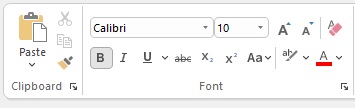
Color picker with custom palette:
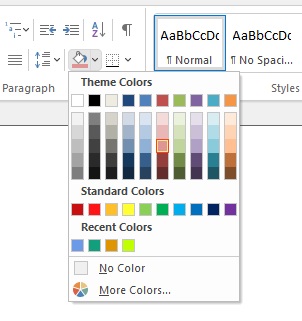
Font Picker with text preview:
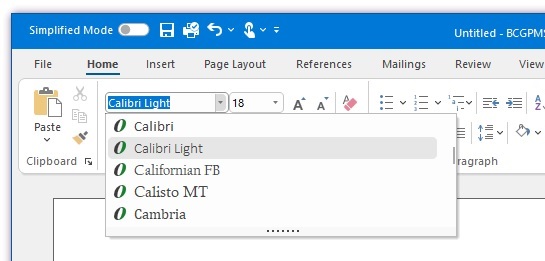
Sample code:
// Create ribbon button with menu:
CBCGPRibbonButton* pBtnPaste = new CBCGPRibbonButton (ID_EDIT_PASTE, _T("Paste"), 0, 0);
pBtnPaste->SetMenu (IDR_PASTE_MENU, TRUE);
pPanelClipboard->Add (pBtnPaste);
// Create simple ribbon buttons:
pPanelClipboard->Add (new CBCGPRibbonButton (ID_EDIT_CUT, _T("Cut"), 1));
pPanelClipboard->Add (new CBCGPRibbonButton (ID_EDIT_COPY, _T("Copy"), 2));
pPanelClipboard->Add (new CBCGPRibbonButton (ID_EDIT_FORMAT, _T("Format"), 3));
// Create font picker:
CBCGPRibbonFontComboBox* pFontCombo = new CBCGPRibbonFontComboBox (ID_FONT_FONT);
pFontGroup->AddButton (pFontCombo);
// Create color picker:
CBCGPRibbonColorButton* pColorBtn = new CBCGPRibbonColorButton ();
pColorBtn->EnableOtherButton (_T("Other..."));
pColorBtn->SetColor (RGB (240, 240, 240));
pPanelParagraph->Add (pColorBtn);